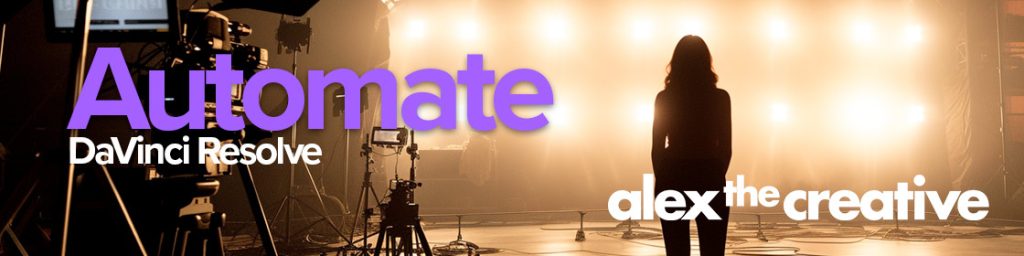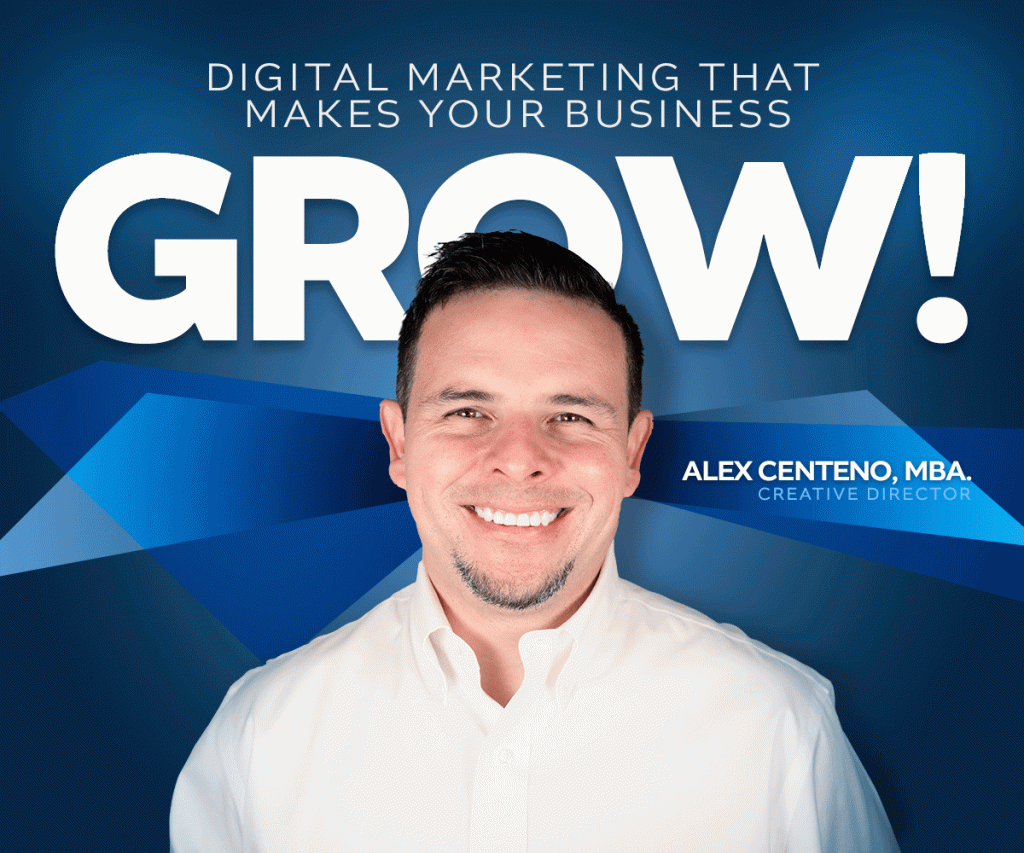For the past 10 hours I have been experiencing lots of problems related to my recent upgrade to Lion (Mac OS X 10.6). For some of you out there, it might have been as easy breezy as simply downloading and then hitting the button. For me, it has been an ocean of tears along the way both in my MacBook Pro and in my Mac Pro. The latest tears came from a Finder App problem. All of a sudden, my Finder started to crash and restart, crash and restart indefinitely. I tried everything under the sun. I thought at first that it had to do with the Trashcan as some blogs mention and tried absolutely everything including repairing permissions, restarting in Safe Mode, Command S, Command V and much more of all things. None of them worked.
The reason I am writing this post is to finally post what did work and the reasons I think it happened in the first place.
Problem.
The problem seems to happen when Lion tries to write information to your new “All my files” Smart Folder. This is absolutely no problem, when you have a clean install. However, if you did like me, an upgrade of your Snow Leopard installation, then this may be a problem. Snow Leopard uses this funky little hidden files named… .DS_Store. This files created under Snow Leopard, seem to have some trouble sometimes with Lion. To put it mildly, the Snow Leopard won’t surrender without a fight to the Lion. Once that happens, it continues its intention to restart the Finder without succeeding or allowing anything else to go right with the Finder. This keeps throwing error after error and your console becomes like a burning pit of logs. Sometimes even windows popup saying things like: Application Finder can’t open – etc.
I certainly was confused as if the cause had some origin in the Startup Applications such as: Quicksilver for Mac, LogmeIn, or even Amnesty or GeekTool. To this moment I don’t know if it originated there, however the fix doesn’t involve removing those applications.
The Solution.
- Take a deep breath, you deserve it.
- Make a total backup of your Hard Drive. I don’t just say this to scare you, I really mean it. I was the guy saying what is the worst that can happen. I am going to do this without backing up. The truth of the matter is that if you are really willing to live without the information, photos and videos, perhaps you should have a clean install in the first place.
- Run your nice little “Terminal” Application. If, and only if , you can’t even get to the Terminal, then try creating a separate Admin account and then log into that one. You shouldn’t see any problems with the finder for any other accounts.
- Once Terminal is running, type the following command:
username$ sudo find / -name ".DS_Store" -depth -exec rm {} \;
That is it!
Then sit back and relax, depending on the size of your hard drive, this may take up to 30 minutes or more, be ready to say “y” (for yes) when asked if you want to overwrite some of your .DS_Store files. And that is it! If you happened to like this post, please take two seconds to “Like” it.
I hope this saves you some grey ones.
[[login_register]]
Best
Alex