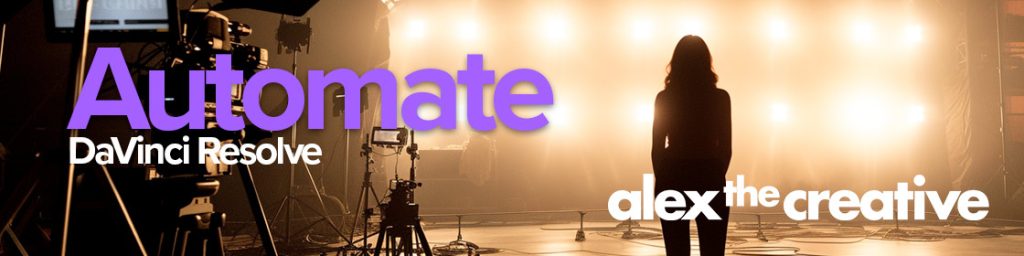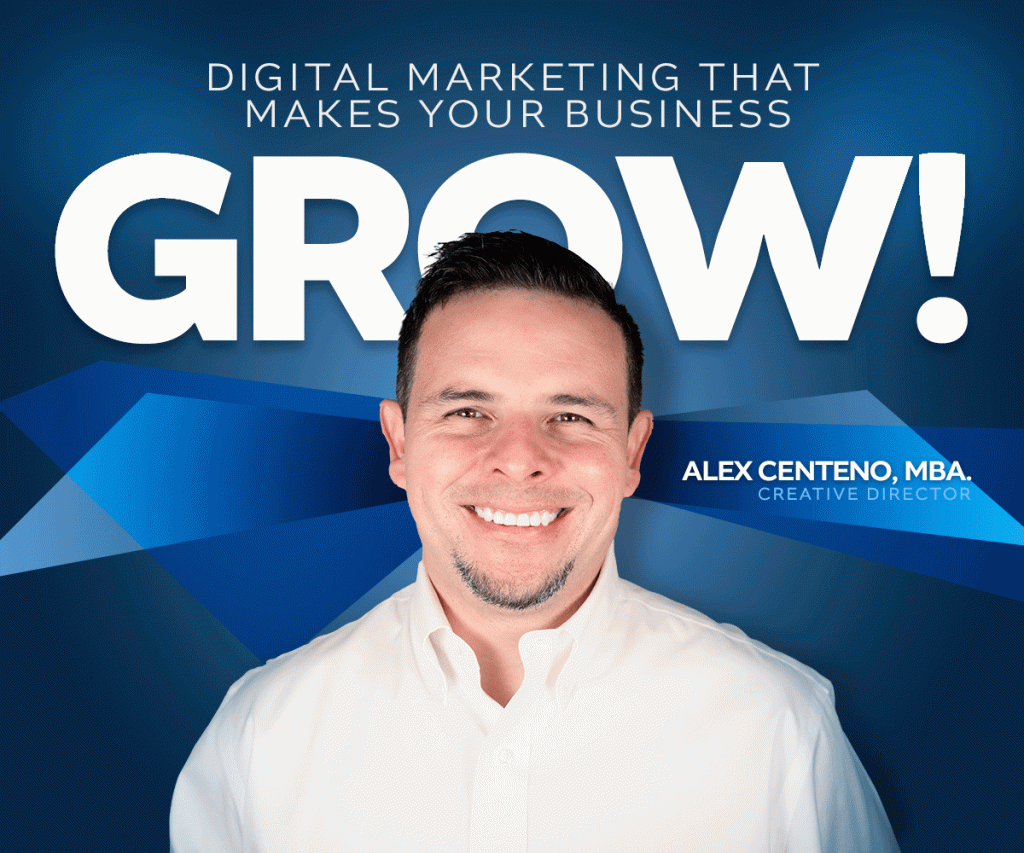If you have every experienced a non-functioning computer, for example if you owned a computer with Vista, then you know how I felt today. I decided to update my Lion OS X 10.7.0 OS to the 10.7.1 version. I should’ve known that things don’t always go smoothly. I should’ve been a little more cautious, and at least done the upgrade on Friday afternoon. But the real problem is that I trust Apple too much. I trust that they are not going to disrupt my system. But what if they do? What if in your particular case, the upgrade happens to change your Mac in a way that breaks it. Perhaps you are experiencing it right now. The first thing you do is find another computer, iphone or iPad to start navigating potential solutions in Google. That’s how I started. However I ended up finding the solution after trying everything else out there on the web. Anyway, after trying many, and I mean very many, things and visited dozens of websites trying to find the solution, I finally found one. Here it is.
The problem:
When you update from Lion OS X 10.7.0 to OS X 10.7.1 you are requested to restart your computer. However, you may not be able to click on your username icon and log in. Another possibility is that you may be able to click on the icon, however you can’t enter your password. So you basically are stuck without being able to log in. One temporary solution is to log in via SAFE MODE. I am not going to explain how to log in with SAFE MODE in this post, however you may find plenty of references online.
Another problem is that you can’t soft restart or shut down your Mac so you end up having to restart by pressing the Power Button for 4 seconds. This doesn’t fix the problem either.
The reason for the problem:
The reason the problem happens is that the update deals in some way with your graphics cards specially if you have multiple monitors and/or multiple graphic cards. I am not familiar exactly with the details, however I can tell you that if you are using several LCD monitors or DVI video output to a TV or multiple monitors you may experience this problem.
The solution:
Unplug the external monitors, tvs, LCDs or Plasmas from graphic cards leaving only your primary display. Then restart.
Once fully logged in, you may plug your external monitors back in. That’s it.
Can you believe how easy that is? Of course you can’t! Because unless this is your first website you may spend hours trying to figure this one out.
This problem obviously is going to happen more often for people with Mac Pro. The Mac Pro allows your system to have more than one graphics card.
Enjoy!