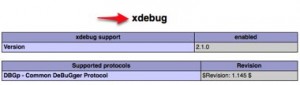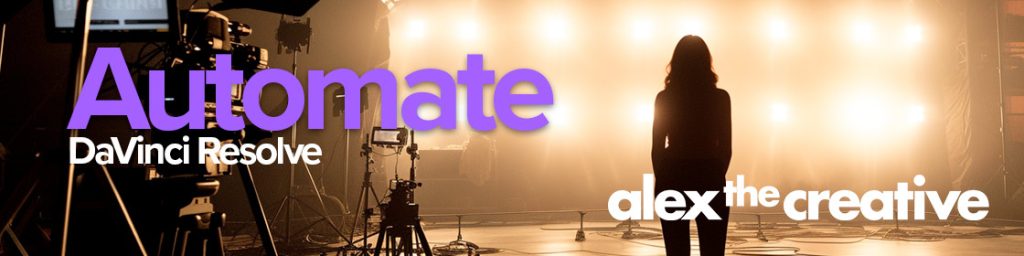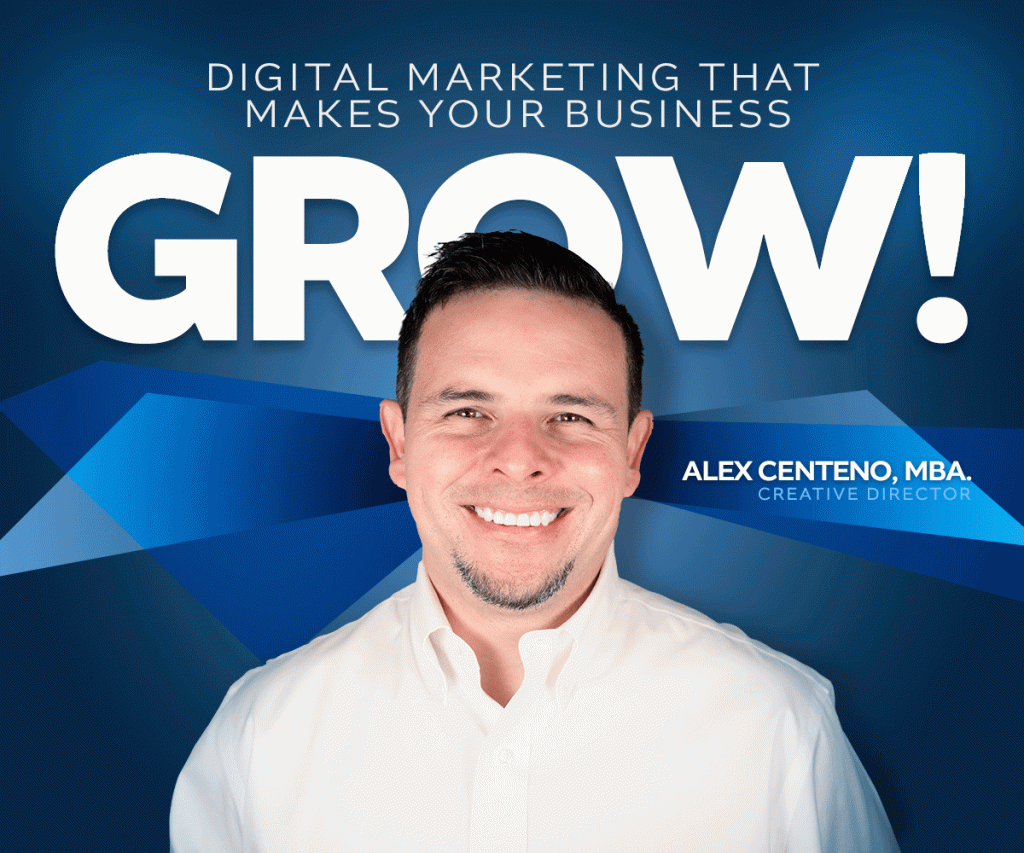Ok so the very reason why I am writing this post is because I am sure some of you have trouble installing xDebug with MAMP in Mac OS X 10.5 or 10.6. I think the problem is pretty simple, however if you don’t know it, you will scratch your head for hours!
Here it is. The first part of installing xDebug is to get it as an extension for Zend in PHP. So you traditionally would go to the xDebug Wizard and see that it has a nice box where it asks for your phpinfo(); results.
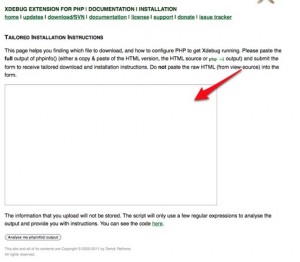
So go ahead and visit the xDebug Wizard first. Then head to your local machine and create a simple php script with the following:
phpinfo();
2. Ok so now go ahead and save your php script somewhere accessible by your local web server. Now head to your browser and run the script. Select all the output and paste it in the textarea box at the xdebug wizard.
3. Now, xdebug is going to give you tailored instructions on how to proceed from here. HOWEVER, at the end of the instructions you will need to do another step.
4. Head to Komodo IDE’s download page and click on the PHP debugging extension for MAC OS. 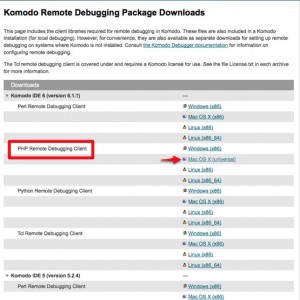
5. Once you have the download take the xdebug.so located in the package, and place this into
/Applications/MAMP/Library/share/php/xdebug.so
6. Edit your /Applications/MAMP/conf/php5/php.ini like so:
; xdebug zend_extension=/Applications/MAMP/Library/share/php/xdebug.so xdebug.remote_enable=1 xdebug.remote_handler=dbgp xdebug.remote_mode=req xdebug.remote_host=127.0.0.1 xdebug.remote_port=9000 xdebug.idekey=
7. Restart your Server and re-run your phpinfo() script.